Availability
This feature is available as a beta.
Configure Tulo Paywall - Templates¶
Target Audience: Users, Developers
Release version: 4.6.2
Introduction¶
Tulo Paywall templates are the part of your Tulo Paywall that defines the design and structure of your paywall. Here you define titles and texts that are common to all offers.
Requirements¶
- Tulo Paywall - Templates are enabled as a part of the Tulo Paywall module.
Configure a Paywall Template¶
To create your first paywall offer you will need to go through these steps.
- Set name. This is a name only used internally within the Payway platform. It is not exposed to the end user.
- Choose type. This defines how the template should act on the paywall:
- Link to shop: A purchase button will be rendered on the paywall, redirecting the user to the purchase flow for the selected product.
- Checkout: A widget for the selected payment option will be rendered directly on the paywall, allowing the customer to purchase directly.
- Define headers and texts. Set headers and texts commonly used when presenting the paywall. A preview mode will enable you to see the changes before they are published.
- Define your selling points of what is included. Here you define the quick elevator pitch of what is included in the paywall using this template.
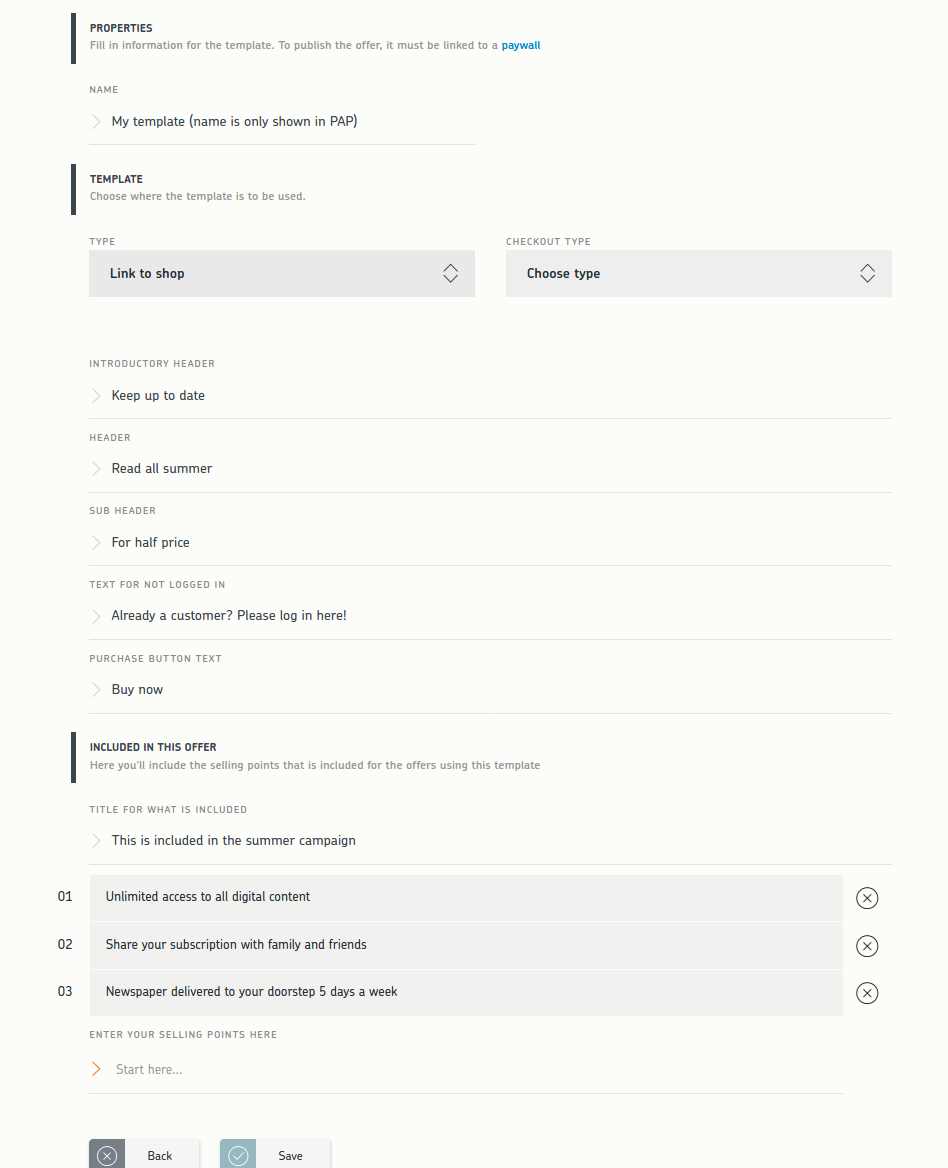
Example when editing a template
 Overview of your created templates
Overview of your created templates
Customize¶
If you want to customize the default template you can do that from "Advanced settings". From this view, you can view the raw HTML structure that is your Paywall template.
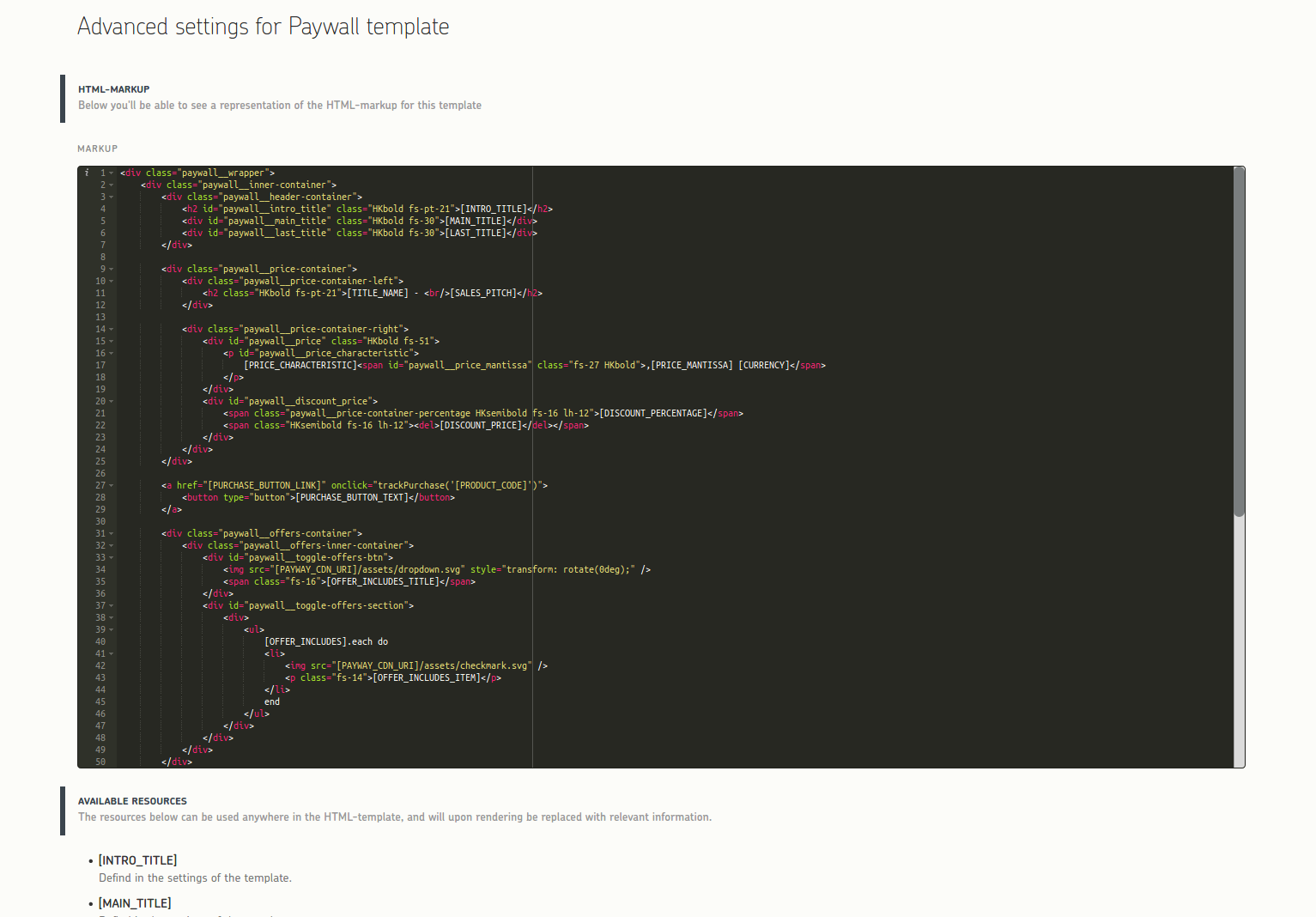 Example of advanced settings
Example of advanced settings
Variables & examples¶
Upon customizing your template, you will also be provided with a list of possible variables that can be used anywhere within the given template. To gain a better understanding on how (and where) these variables are used by default, you can refer to the images below.
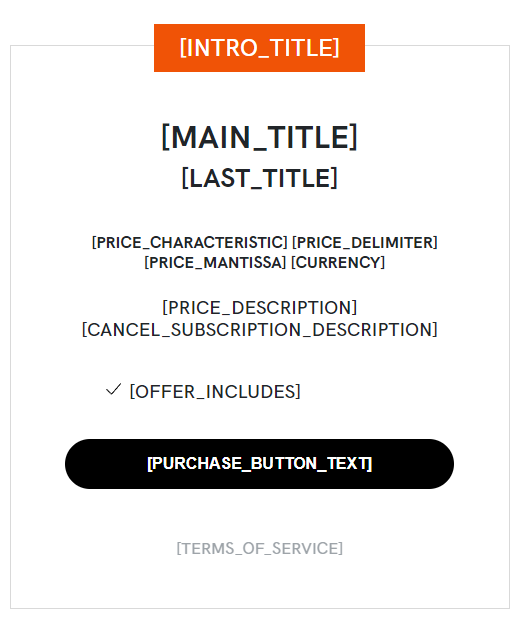
The default Tulo Paywall template
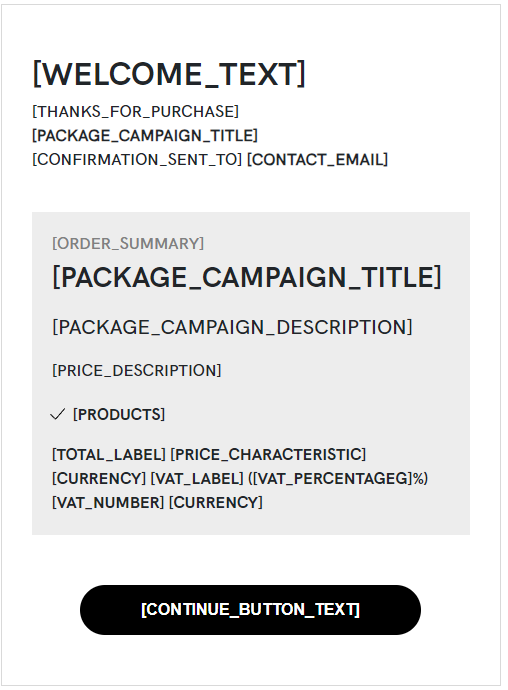
The default Tulo Paywall - Confirmation template (only available for Klarna payments checkout
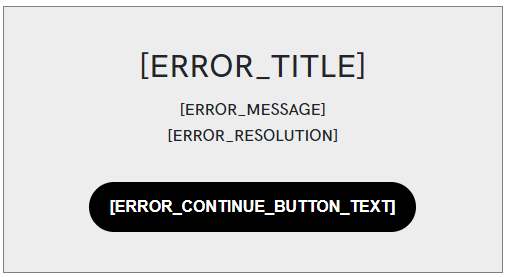
The default Tulo Paywall - Error template (only available for Klarna payments checkout
Revert changes to default¶
If your Paywall breaks, or you would like to apply the latest default template provided by us to your Paywall, you can choose to revert the template to it's default form. This action cannot be undone, and should be done with extreme caution.
Delete a Tulo Paywall - Template¶
You are allowed to delete templates in PAP. Note: A template cannot be removed if it is in use. A template is considered to be in use when connected to a Tulo Paywall.
Where can I find Tulo Paywall - Templates in PAP?¶
- Marketing => Paywall => Templates