Reset password¶
Target Audience: Users, Developers, Stakeholders
Introduction¶
If the user has forgotten his password it can be reset. The flow consists of the following steps:
- User arrives at login page and clicks "Forgot your password?"
- User enters the email address and requests a password reset
- User receives email with instructions and link to choose new password
- User receives confirmation of completion
Login¶
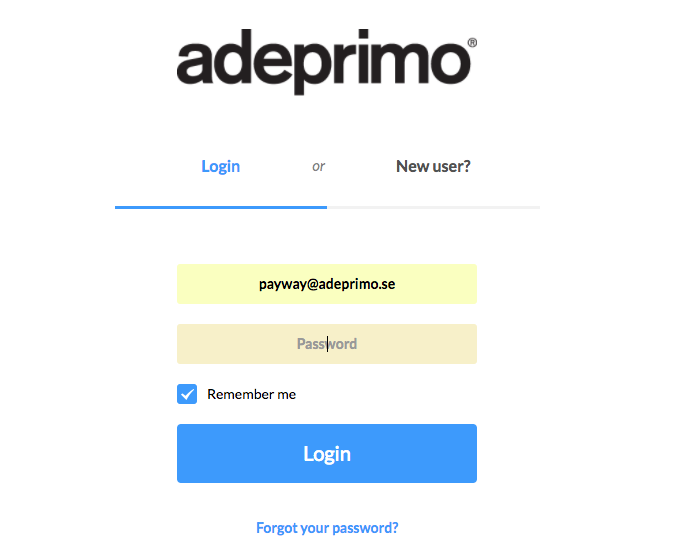
The flow starts when the user clicks the "Forgot your password?" link on the login page.
Request reset password reset¶
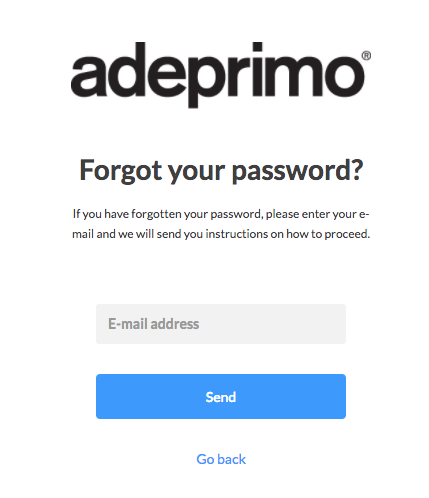
The user requests a password reset by entering the same email as on the Payway account.
Email¶
Hi Johan!
You have requested a password reset for your account.
Go to the following page: https://adeprimoen.portal.worldoftulo.com/Login/ResetPassword?account_id=51bf008d1dd4d09a0a00000d&confirmation_code=066b3f5b-f691-455d-95f3-cc077a81c727 and follow the instructions.
If you cannot use the above link please use the following link:
https://adeprimoen.portal.worldoftulo.com/Login/ResetPassword
Fill in your email and use the following code:
066b3f5b-f691-455d-95f3-cc077a81c727
Best regards,
Adeprimo
Above is a example email, the contents are configurable. At the minimum you should provide a link to the reset password page.
You may also include the confirmation code as text so that the user can copy the code in case the link is broken. This can happen with some older email clients. If the user requests serveral email only the most recent one can be used.
The name of the email template is account_password_reset.
Reset password¶

Following the link in the email the user will be presented with a view for choosing the new password.
Confirmation¶
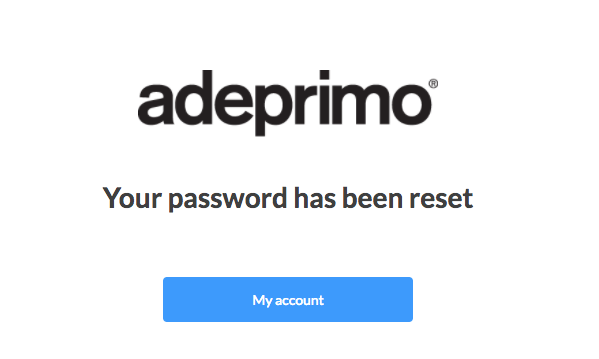
When the password reset has been completed the user is shown a confirmation. The user has also automatically been logged in.
API support¶
It is also possible to request reset password reset through the Payway API.